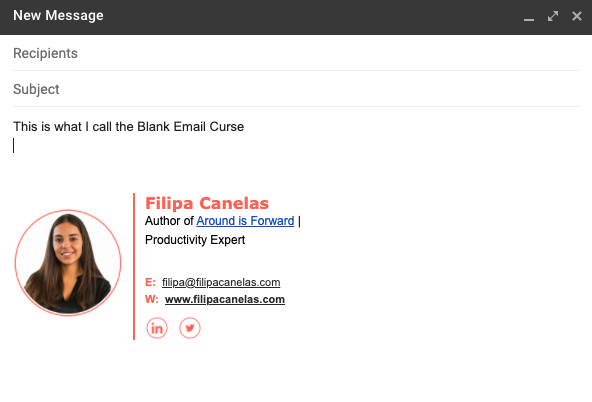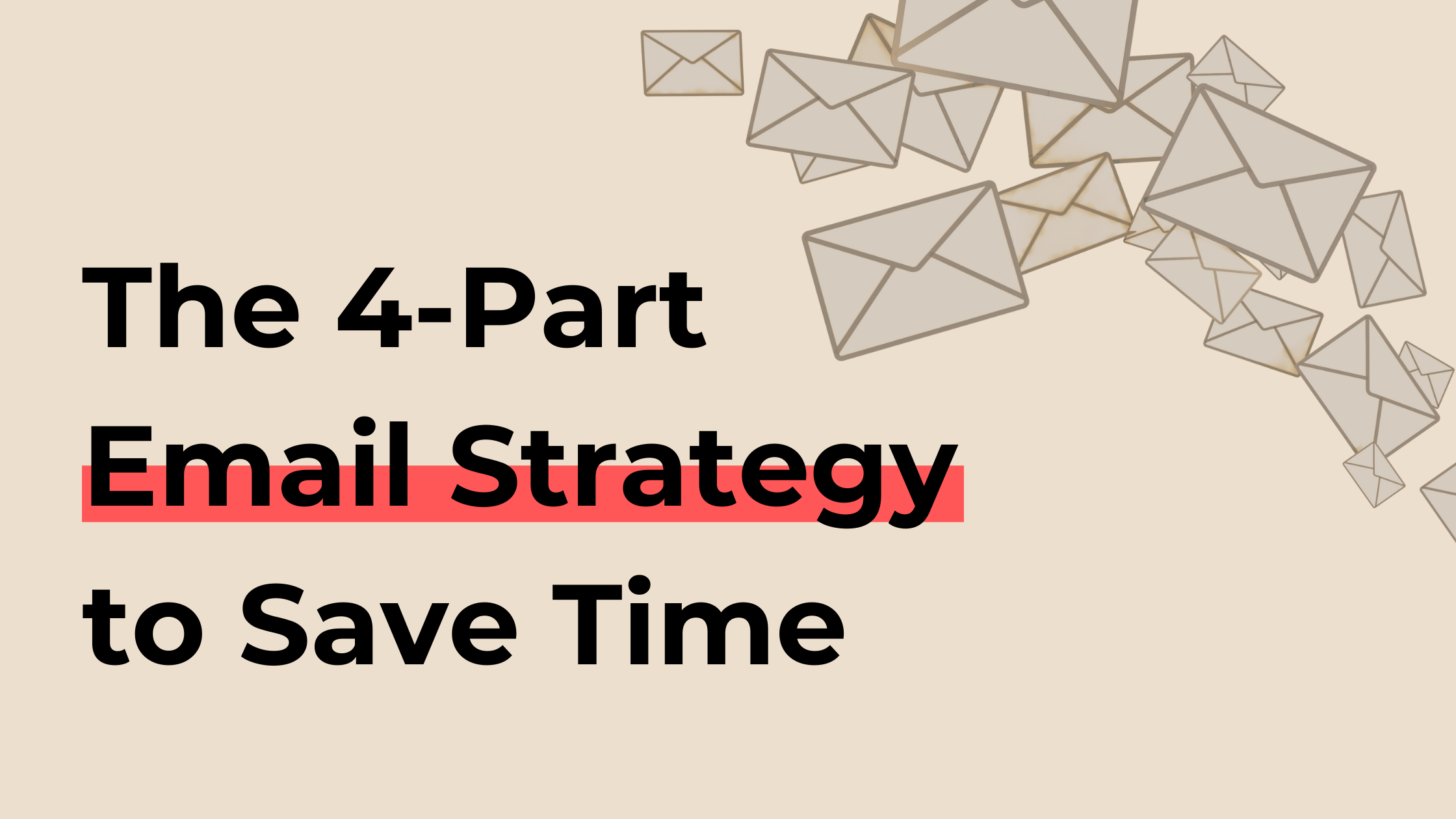How to Save 1+ hours a Day on Email (5+ Email Templates)
When you think of Email, you will likely associate it with another time-consuming item on your to-do list. And you are probably right.
In a 2018 study, Adobe found that US citizens spend on average 5.6 hours per day on email... 3.1 hours on professional email and 2.5 hours on personal email. This is crazy!
What if you could save 1 hour a day on your professional email? How much would that represent?
Assuming a $50,000 annual salary and a $24 hourly rate, this means saving $480 every month... $5760 every year... just by better managing your email.
How does that sound like?
When all the experts tell you to "stop wasting so much time on email" or "you could be so much more efficient with email", it can be really frustrating when you try to do it but have no idea where to start.
The truth is that it is possible to save hours with email without failing your commitments or leave people hanging. But most people have not yet learned how to do it.
I will teach you step-by-step how to save 1+ hours a day on email, which will help you save more time with your business and build the life you want.
How to Save 1+ hours a Day on Email (+ Email Templates)
The 3 Most Common Email Mistakes Busy People Make That Wastes Them Time
My 4-Part Strategy to Save 1+ Hours a Day on Email
5+ Best Email Templates for Saving you Time
3 Apps to Manage your Email more Efficiently
By the end of this post, you will know exactly which steps to take to save 1+ hours on email.
Get The 5-Step Process I Use To Squeeze In 107 Minutes Of Free Time, Every Day.
The 3 Most Common Email Mistakes Busy People Make That Wastes Them Time
Before diving deep into the tactics for saving time with email, I believe it is crucial to point out the most common mistakes people make when it comes to email.
These mistakes are costly in terms of time and revenue. And I see a lot of people making them.
Based on my experience of sending and receiving hundreds of emails per day in different contexts, these are the three most common mistakes people make when managing their email.
Email Mistake #1: Writing emails from scratch
I write and reply to dozens of emails every day. And you know what I never do?
Starting from a blank page!
If you want to save time with email, you must optimise your replies so they can be re-used several times, in several bits.
You should always start with something written whenever you want to send or reply to an email.
Email Mistake #2: Not being concise and specific
Rambling in your emails is not adequate. Not only does it waste your time, but it also decreases your chances of receiving a helpful reply.
No one wants to receive a 20-sentence email that does not focus on specific topics (mentioned in the subject line). And if no one wants to receive it, why would you waste your time writing it?
You need to be specific and concise when crafting your emails. Not only will you save time but also receive better responses.
Here's an example of a specific and concise email:
Email Mistake #3: Replying to emails all day long
Unless your job is to reply to emails, why making every time email time?
It is one thing to reply to emails three times per day and another to respond to emails dozens of times per day.
You must define specific periods of the day to dedicate to email if you want to save your time with email, which you can commit to other stuff, including rest! Here’s an example of an email schedule:
From 11 am to 11.30 am —> email time!
From 3 pm to 3.30 pm —> email time!
From 5.30 pm to 5.45 pm —> email time!
My 4-Part Strategy to Save 1+ Hours a Day on Email
Now that you know the three most common mistakes of managing email, it is time to dive deep into my four-part strategy to saving 1+ hours a day on email.
Part 1: Manage the Expectations
This is something I see few people talking about. When it comes to email efficiency, you want to drop the person's expectations who sent you the email.
Are they expecting you to reply in one hour? One day? Or one week?
Rather than letting people have their expectations and risking their disappointment, you should be the one establishing the right expectation.
To do so, you can set up an automated response that mentions the number of business days it takes you to reply.
Here's an example of an email template for auto-reply:
"Thank you for reaching out to [Business Name]!
A member of the team will reply to your message in [time of response] business days! We can't wait to talk to you.
Until then, feel free to check our website {Link}."
TIME SAVED PER DAY: 5 minutes
Part 2: Sort your Email & Read it once!
A couple of new emails have reached your inbox. What should you do?
This is precisely where a lot of people fail. They let those emails pile up in the inbox. Until they get lost, or they get re-opened many times, which is a time waste.
Think about it: what do you do when your post mail arrives? You distribute it through each house member, put some in the trash, store others, and reply to the ones requiring an action.
That's the same thing with email. Here's how to sort it effectively:
Does it require a reply? Add it to the "Reply" folder
Doesn't it require a response? Add it to the "Archive" folder
Is it trash? Add it to the "Trash" folder.
This will help you organize your time efficiently because you no longer need to read the same emails repeatedly. Instead, after sorting, the only folder to pay attention to is the "Reply".
TIME SAVED PER DAY: 15 minutes
Part 3: Use Template Responses
How much time have you wasted writing a short paragraph introducing yourself and your position?
"Hi, I'm [Name], I am the [fancy position title] at [company/your business]. I help people with [description of the problem] get [the result]."
If you write a short intro three times a day, taking you 2 minutes every time, you are wasting +2 hours a month with just an introduction!
Instead of wasting so much time with responses that are always the same, you can set up automated templates which you can set up with your email provider every time you write an email.
This means that with a single click, you can import several pre-written emails. Here are five examples:
Schedule of a Meeting
Shipping Confirmation
Follow-up
Purchase Confirmation
Feedback Request
Note: you have the templates for these five emails below! ;)
Follow this post here if you want to learn how to set up these responses with Gmail, Text Expander & Hot Keys.
TIME SAVED PER DAY: 25 minutes
Part 4: Schedule Email Time
Last but not least, to reduce the time spent on email, you should decide beforehand the exact periods you will check email.
This is crucial for two reasons:
You decide how much time to dedicate to email (and not the other way around). The goal is to restrict email usage to those specific periods of the day.
You avoid checking email every 5 minutes. Even a quick 20-second inbox glance can undermine your ability to focus and produce great work.
In order to be more productive when answering emails, I apply one of the three time-management rules I use:
The Parkinson's Law says: "Work expands to fill the time available for its completion".
Don't give yourself 3 hours to reply to emails. Give yourself 1 hour and get it done under that period.
TIME SAVED PER DAY: 15 minutes
Get The 5-Step Process I Use To Squeeze In 107 Minutes Of Free Time, Every Day.
The Best Email Templates for Saving Time
With the 4 previous steps, you are saving 1+ hours per day on email. What do you need more? Templates! Here are some short and sweet ready to use templates for email!
Business Email Template #1: Schedule a Meeting
"Hi [Name],
Let's discuss [topic] in a meeting this [date, time, location]?
Let me know if you can make it.
Here's the agenda:
— [Topic 1]
— [Topic 2]
— [Topic 3]Do you want to add any additional topics?
Have a great day,
[Your name]"
Business Email Template #2: Shipping Confirmation
"Hi [Name],
Thank you very much for ordering [product]!
The package is on its way and should arrive in [time-frame in business days]. You can track it here {link}.
If you have any questions, please contact us by [email] or [phone] and reference to your order number [no. of order].
Thank you,
[Your name]"
Business Email Template #3: Follow-up for a Freelancer
"Hi [Name],
I hope you are doing well.
Since our last call that I haven't heard from you.
Please let me know if you're interested in working on [project]! I would love to work with you and help you reach [outcome].
If you need more additional information, let me know. It would be great to hear from you!
Best regards,
[Your name]"
Business Email Template #4: Purchase Confirmation
"Hi [Name],
Thank you very much for shopping with [company name]! We are confident you will love [product name].
If you have any questions, feel free to contact us by [email] or [phone]. While doing so, please refer to your order number [no. of order].
Thank you!"
Business Email Template #5: Feedback Request
"Hi [Name],
Thank you very much for shopping with us!
We would love to know your thoughts on the process. Can you take 2 minutes of your time to review it?
Here's a quick survey {link}.
Your feedback is highly appreciated and helps improve every day!
Thank you!"
3 Apps to help you Save Time with Email
Now that you know precisely how to save 1+ hours per day on email, here are 3 apps that can help you use email more efficiently:
#1 Email App: Text Expander
The text expander app is an improved version of the template responses. It is simple and effective. Text expander allows you to:
Create different snippets for your email templates
Trigger your snippets with just an abbreviation
Share your snippets and sync across devices.
Find more here.
#2 Email App: Grammarly
With Grammarly, you can type your emails faster and detect the typos after. The platform has a writing assistant that detects spelling mistakes, grammar, punctuation, and it enhances your email for clarity and engagement. Get it here.
#3 Email App: SaneBox
Sane box filters your emails automatically (and smartly). It creates a folder for distractions so that you can focus on matters, it filters your newsletters, your CC's, organizes your email, and much more. You can read about all the features here.
If you’re looking for 20+ Apps that will Increase your Productivity, read this post!
Tired of Working 10+ Hours a Day?
If you really want to save time I've got a gift for you… A step-by-step infographic for becoming the most productive version of yourself... and saving +2 hours every day!
Develop extraordinary levels of focus and finish your tasks in half of the time
Manage your time productively, so you balance both your work and a fantastic lifestyle.
Forget all your to-do lists and reach growth objectives in the shortest time.
Download a FREE copy of the Infographic below!